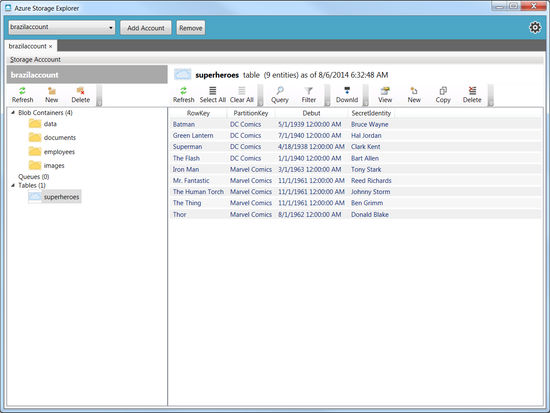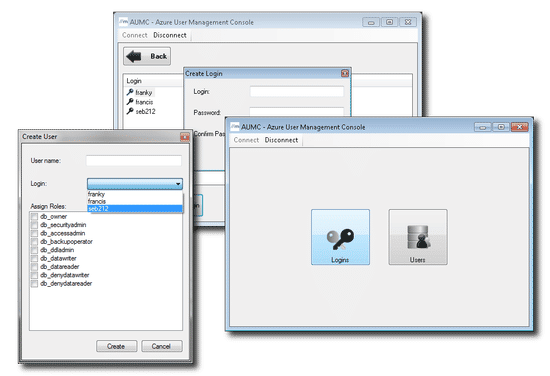It's a shame that I have come quite late in the game when it comes to fully utilising the benefits of stored procedures. I am more than familiar on the general uses, such as CRUD operations, passing and returning parameters. Standard stuff!
When I decided to work on a new project, I made a conscious decision to place all my database queries within stored procedures for the following reasons:
- To broaden my current knowledge.
- Remove all queries from web application level for maintainability.
- Attempt to use logic in my stored procedures to do the brunt of the processing in one database call.
- Increase speed of execution and performance for when a procedure is run multiple times.
Out all of the points listed above, my main aim was to try and minimise all my database calls and get the data in a format that can be used directly without any further manipulation at application level.
As you can see from the following stored procedure, I am carrying out checks to ensure specific data elements exist prior to carrying out further database operations. Thus, hopefully improving performance an efficiency.
CREATE PROCEDURE spLogTagActivity
(
@ItemPrimaryHashtag AS nvarchar(100),
@Hashtag AS nvarchar(100),
@TagCategoryID AS int
)
AS
BEGIN
-- SET NOCOUNT ON added to prevent extra result sets from
-- interfering with SELECT statements.
SET NOCOUNT OFF;
DECLARE @TagID AS int
DECLARE @TagIsIgnored AS bit
DECLARE @ItemID AS int
DECLARE @ItemTagID AS int
--Get TagID and Tag Ignore value based on the text value
SELECT @TagID = ID, @TagIsIgnored = IsIgnored FROM Tag WHERE TextLowercase = LOWER(@Hashtag) COLLATE SQL_Latin1_General_CP1_CS_AS
SET @ItemID = (SELECT ID FROM Item WHERE PrimaryHashtag = @ItemPrimaryHashtag)
--If an Item can be found based on the Primary Hashtag, we will use the data.
IF (@ItemID IS NOT NULL)
BEGIN
IF (@TagID IS NULL AND @TagIsIgnored IS NULL)
BEGIN
--Only insert tags that are not the same as the Item Primary Hashtag
IF (LOWER(@ItemPrimaryHashtag) <> LOWER(@Hashtag))
BEGIN
EXEC spInsertTag @TagCategoryID, @Hashtag, 0, 0, NULL, NULL, NULL, 0, @TagID OUTPUT
END
--Associate new tag to the Item.
IF (@TagID IS NOT NULL)
BEGIN
EXEC spInsertSingleItemTag @TagID, @ItemID, 1, @ItemTagID OUTPUT
--Create a new Activity line for the Item.
EXEC spInsertTagTracking @ItemTagID
END
END
ELSE
BEGIN
--If a Tag has already been logged, we will create a new Activity line for the Item
--only if it does not have an ignored status
IF (@TagID IS NOT NULL AND @TagIsIgnored <> 1)
BEGIN
--Associate the Tag to an Item, if it doesn't already exist.
SET @ItemTagID = (SELECT ID FROM ItemTag WHERE TagID = @TagID AND ItemID = @ItemID)
IF (@ItemTagID IS NULL)
BEGIN
EXEC spInsertSingleItemTag @TagID, @ItemID, 1, @ItemTagID OUTPUT
END
EXEC spInsertTagTracking @ItemTagID
END
END
END
ELSE
BEGIN
IF (@TagID IS NULL AND @TagIsIgnored IS NULL)
BEGIN
EXEC spInsertTag @TagCategoryID, @Hashtag, 0, 0, NULL, NULL, NULL, 0, @TagID OUTPUT
END
END
END
GO
I won't go into detail on what this sample stored procedure is doing, but I am delivering different outcomes based on the conditional statements. This is something that could have been done at application level, but much nicer in one database call. In other procedures I have utilised CASE and WHILE operators.
The benefits of using stored procedures far outweigh the negatives...Negatives!? Yes negatives...Well I just have one small gripe. If you create a stored procedure that contains quite a bit of meaty logic and find that something is not working (even though syntactically correct), it's quite difficult to debug exactly what point the procedure is failing.
To end the post, here's something surprising I found: The execution time of running a simple SELECT query can be slow when used within stored procedures, even though the query itself is fast. This is something I've encountered myself when wanting to retrieve a single value from one of my tables. The only way to get around this, is by passing you query parameter to a local variable inside the stored procedure. Take a look at this answer on StackOverflow. Strange!