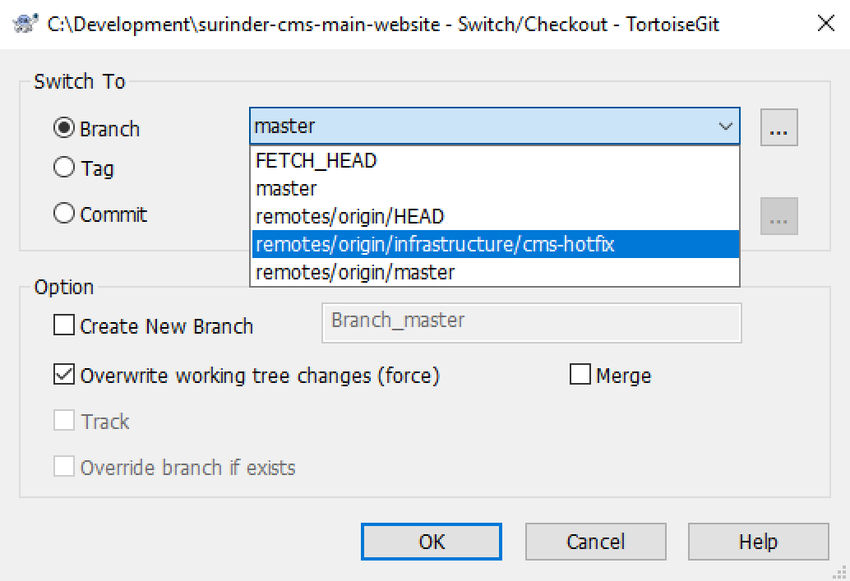My Essential iPad Accessories and Applications
Following up on my previous post about the joy that is using my new iPad Air, I thought I’d write about what I deem are essential accessories and applications. It’s only been a couple of weeks since making my purchase and has surprisingly found the transition from Android to iOS not too much of a pain. It’s fast becoming part of my daily workflow for creative writing and note-taking.
Here are some applications and accessories I use…
Accessories
Keyboard Case
Apple’s own Smart Keyboard Cover felt very unnatural to use and didn’t provide enough protection for my nice new tablet. The Inateck Keyboard Case is an absolute pleasure to use and the keys have a very nice responsive rebound. I can literally use this anywhere and feels just as stable on my lap as it is when being used on a desk.
The only downside is the connectivity relies on Bluetooth rather than Apple’s own Smart connector which would normally power the keyboard. Nevertheless, the pairing has no latency and the battery lasts weeks even with daily usage.
Apple Pencil
The iPad Air is only compatible with the first generation pencil and has a really ridiculous way to charge using the lightning connector. Apple could have quite easily made the iPad Air work with the second generation pencil. If the iPad Pro was a cracker, then the second generation pencil would be the caviar.
Regardless of the design, it’s refreshing to scribble away notes to store electronically. Previously to keep track of my written notes, I would write on paper (oh how old fashioned!?) and then scan digitally using Evernote on my phone.
Draw Screen Protector
Writing on glass using the Apple Pencil is a little slippery and need something that gives the texture to almost simulate the friction you would get when writing on paper. There are a handful of screen protectors that provide this with varying degrees of success. The most popular being is Paperlike, which I plan on putting an order for when I’ve worn out my current screen protector.
My current screen protector is Nillkin and isn’t too bad. It provides adequate protection as well as giving enough texture with enough anti-reflection qualities that doesn’t hinder screen visibility. Added bonus: a nice light scratchy sound as you'd expect if writing with an old-fashioned pencil!
Applications
I'm deliberately leaving out the most obvious and well-known apps that we are well aware of such as YouTube, Netflix, Gmail, Kindle, Twitter, Spotify etc.
Jump Desktop
I wrote about this very briefly in my previous post. If you want a link to your laptop/workstation from your iPad, Jump Desktop is your best option. Once you have the application installed on your iPad and host machine you are up and running in minutes. Judging by past updates, it’s getting better with every release.
Evernote
I don’t think I can speak about Evernote highly enough. I am a premium member and is one of my most highly used applications across all mediums. Worth every penny! It organises my notes, scribbles and agendas with little effort.
Evernote is effectively my brain dump of ideas.
Notes haven’t looked so good with the use of a recent feature - Templates. On creation of a new note, you have the option to select a predefined template based from the many Evernote provides from their own Template Gallery.
Grammarly
Grammarly is a must for all writers to improve the readability of your content. I myself had only started using Grammarly since last year and now can't think of writing a post without it. In the iPad form, Grammarly forms part of the keyboard that carries out checks as you type. This works quite well with my writing workflow when using Evernote.
Autodesk Sketchbook
If the Apple Pencil has done anything for me, is to allow me to experiment more with what it can do and in the process allowing me to try things I don’t generally do. In this case, sketch! I would be lying if I said Autodesk Sketchbook is the best drawing apps out there as I haven’t used any others. For an app that is free, it has a wide variety of features that will accommodate both novice and experts alike.
1.1.1.1
Developed by the team who brought you the Cloudflare CDN infrastructure comes 1.1.1.1, an app for providing faster and more private internet. This is something I always have running in the background to have a form or protection using public hotspots and to stop my ISP from snooping where I go on the internet.
When compared to other DNS directory services, Cloudflare touts 1.1.1.1 as the fastest. As everything you do on the internet starts with a DNS request, choosing the fastest DNS directory will accelerate the online experience.