CheckBoxList RepeatLayout - How Did I Miss That???
The thing that annoys me when using ASP.NET controls is the amount of cluttered HTML that gets generated. It sometimes reminds of my early web development days when Dreamweaver was the development tool of choice. That was a long time ago!
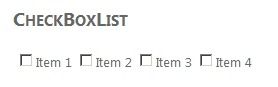
By default when using a Checkbox or Radio button list, the following markup is generated:
<table id="MainContent_TestCheckList">
<tbody>
<tr>
<td>
<input type="checkbox" value="1" name="ctl00$MainContent$TestCheckList$0" id="MainContent_TestCheckList_0"><label for="MainContent_TestCheckList_0">Item 1</label>
</td>
<td>
<input type="checkbox" value="2" name="ctl00$MainContent$TestCheckList$1" id="MainContent_TestCheckList_1"><label for="MainContent_TestCheckList_1">Item 2</label>
</td>
<td>
<input type="checkbox" value="3" name="ctl00$MainContent$TestCheckList$2" id="MainContent_TestCheckList_2"><label for="MainContent_TestCheckList_2">Item 3</label>
</td>
<td>
<input type="checkbox" value="4" name="ctl00$MainContent$TestCheckList$3" id="MainContent_TestCheckList_3"><label for="MainContent_TestCheckList_3">Item 4</label>
</td>
</tr>
</tbody>
</table>
Yuck!
Thankfully, this control contains a property called “RepeatLayout” that gives us the option to render our list of checkboxes or radio buttons in a much nicer way.
Flow
Rendered within a <span> container.
<span id="MainContent_TestCheckList">
<input type="checkbox" value="1" name="ctl00$MainContent$TestCheckList$0" id="MainContent_TestCheckList_0"><label for="MainContent_TestCheckList_0">Item 1</label>
<input type="checkbox" value="2" name="ctl00$MainContent$TestCheckList$1" id="MainContent_TestCheckList_1"><label for="MainContent_TestCheckList_1">Item 2</label>
<input type="checkbox" value="3" name="ctl00$MainContent$TestCheckList$2" id="MainContent_TestCheckList_2"><label for="MainContent_TestCheckList_2">Item 3</label>
<input type="checkbox" value="4" name="ctl00$MainContent$TestCheckList$3" id="MainContent_TestCheckList_3"><label for="MainContent_TestCheckList_3">Item 4</label>
</span>
OrderedList or UnorderedList
Rendered within a <ul> (unordered list) or <ol> (ordered list). Note: Multi-column layouts (RepeatColumns attribute) are not supported when using this option.
<ul id="MainContent_TestCheckList">
<li><input type="checkbox" value="1" name="ctl00$MainContent$TestCheckList$0" id="MainContent_TestCheckList_0"><label for="MainContent_TestCheckList_0">Item 1</label></li>
<li><input type="checkbox" value="2" name="ctl00$MainContent$TestCheckList$1" id="MainContent_TestCheckList_1"><label for="MainContent_TestCheckList_1">Item 2</label></li>
<li><input type="checkbox" value="3" name="ctl00$MainContent$TestCheckList$2" id="MainContent_TestCheckList_2"><label for="MainContent_TestCheckList_2">Item 3</label></li>
<li><input type="checkbox" value="4" name="ctl00$MainContent$TestCheckList$3" id="MainContent_TestCheckList_3"><label for="MainContent_TestCheckList_3">Item 4</label></li>
</ul>
Table
We won’t be using this option.

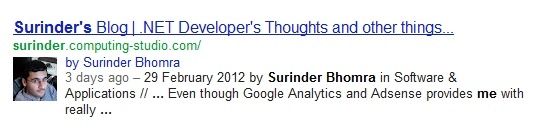
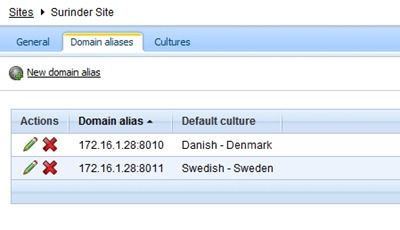
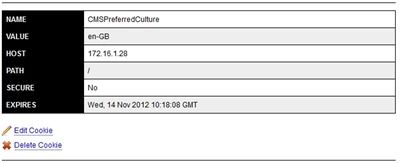
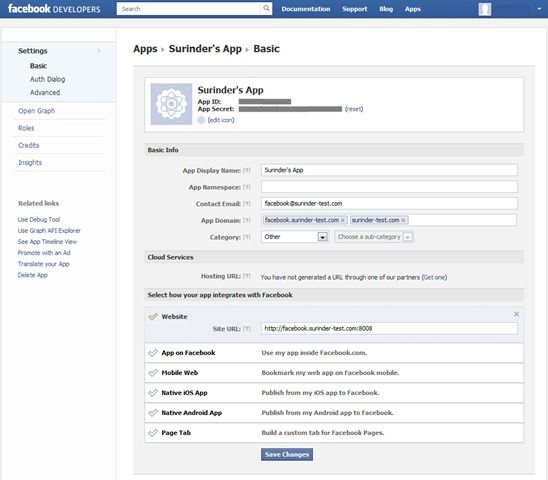

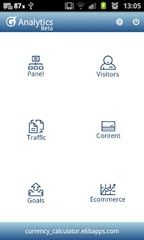
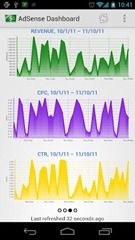
 Apologies for making a reference from the social-satire/sci-fi film that is RoboCop (1987) in my post title. It just had to be done when talking about some tool called RoboCopy. For those who aren’t aware of what RoboCopy is, where have you been? In all honesty, I myself never heard of it until a few days ago.
Apologies for making a reference from the social-satire/sci-fi film that is RoboCop (1987) in my post title. It just had to be done when talking about some tool called RoboCopy. For those who aren’t aware of what RoboCopy is, where have you been? In all honesty, I myself never heard of it until a few days ago.


