Handling Unsupported Internet Explorer 6 Users
Web browsers have come a long way since the days of Internet Explorer 6 release back in 2001. You would think 9 years on we would have all dumped this piece of software in the garbage heap by now. Alas, we still have users to this very date who still use IE6 either due to personal preference or by force (company IT policies).
As everyone knows, developing a site to be compliant with main stream browsers in addition to carrying out additional fixes to fit in with the slim 6.7% of global users can be a real pain. So instead of trying to fit your site around the small number of IE6 users, why not just knock some common sense into them and notify them to upgrade.
Thankfully, there is a really easy and polite way to do this. Go to http://code.google.com/p/ie6-upgrade-warning/ and download the JavaScript file and embed the following code to your webpage…
<!--[if lte IE 6]>
<script src="js/ie6/warning.js"></script>
<script>window.onload=function(){e("js/ie6/")}</script>
<![endif]-->
…which outputs the following result:
As great as this idea is I don’t see many web developers or web agencies implementing this on the sites they create unless really needed. Nevertheless, its step in the right direction to hopefully put a final nail into that IE6 coffin!


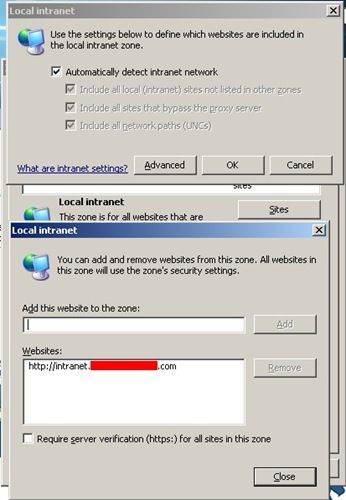
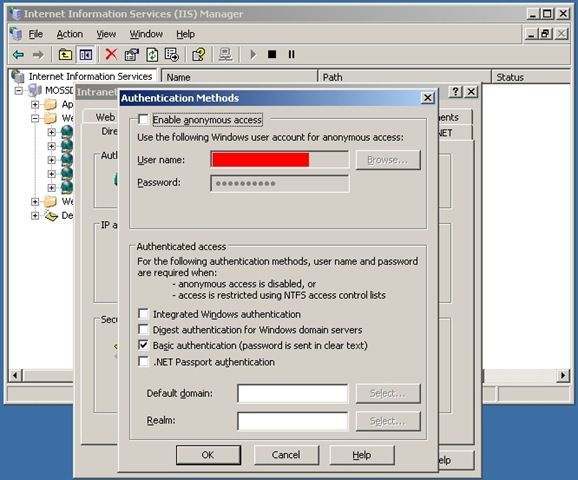
 I was surprised to hear from one of the news sites today that the new version of Windows operating system, called Windows 7 will come without a browser. This gives the hardware manufacturer’s the freedom to choose alternative browsers such as FireFox, Opera, and Safari.
I was surprised to hear from one of the news sites today that the new version of Windows operating system, called Windows 7 will come without a browser. This gives the hardware manufacturer’s the freedom to choose alternative browsers such as FireFox, Opera, and Safari.


